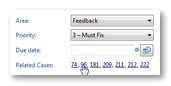Screenshots
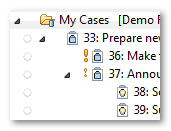
Support for New Features in FogBugz 7
Foglyn 1.6 supports subcases and tags, two great new features in FogBugz 7. You can edit and search by tags, change parent case,
and see your cases in nice hierachy.
(New in Foglyn 1.6)
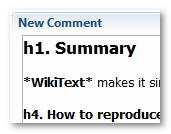
Format Your Comments Using WikiText
Thanks to integration with WikiText component,
you can use simple wiki syntax for formatting your FogBugz comments.
(New in Foglyn 1.5)
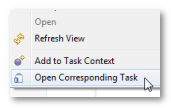
Open Corresponding Task
Foglyn now supports Open Corresponding Task action
from Team History view. Case number
is extracted from associated comment using common case naming patterns.
(New in Foglyn 1.5)
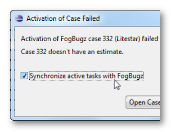
Working On Activation Warning
When Foglyn cannot activate your Working On case on FogBugz server, it will
warn you. Warning is available from Progress view. Progress view also contains
result of last successful activation.
(New in Foglyn 1.5)
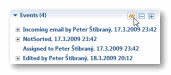
Order of Events
If you prefer to see your latest events at the top, click up/down button
in Events section to toggle between "Oldest on Top" and "Latest on Top" order.
Your preference is remembered and will be honored in the future.
(New in Foglyn 1.4)
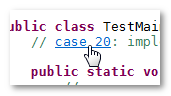
Case Hyperlinking
Foglyn allows you to quickly open any FogBugz case simply by clicking its link. Case link is displayed when you are hovering mouse pointer above "case xxx" text while holding down CTRL key (or Command key on Mac). (Since 1.3)

Due Time and Estimates
Foglyn enables you to change due time or estimate for your case
directly from Eclipse. Furthermore, estimate and due time is synchronized with
Mylyn values in Planning tab of case. Foglyn understands various formats for
your estimates and due time.
(Introduced in Foglyn 1.2)
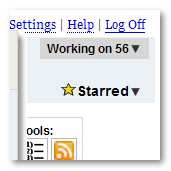
Task Activation Synchronized with “Working on”
When you activate task in Eclipse, Foglyn will tell FogBugz that you're now
working on this case. Similarly, when you stop working on case in Eclipse, it
won't be tracked by FogBugz anymore.
(Since Foglyn 1.2)
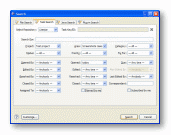
Advanced search options
Foglyn supports advanced search options based on extensive FogBugz search support. It is also possible to create search-based query, without the need to save your search as filter first.
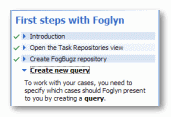
First steps with Foglyn cheat sheet
Foglyn includes "First steps with Foglyn" cheat sheet. This is step-by-step tutorial about how to setup Foglyn with your FogBugz repository, and how to create query to display your tasks in Task List.
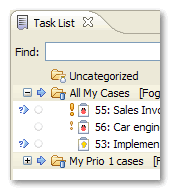
Task List
Task List displays your tasks from all repositories. In this screenshots, we have defined categories using our FogBugz filters ("My Cases" and "My Prio 1 cases"). Tasks are sorted by priority, which is displayed as exclamation mark.
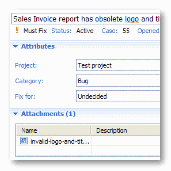
Case Details
Foglyn shows you all details about case, and allows you to change it as well. Simply enter new comment, attach file or screenshot, change attributes like Project or Priority, and press Submit. Are you offline? You can save your changes locally, and submit them when you are online again!
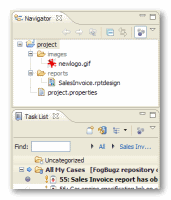
Context
After you activate your case, Mylyn remembers which files are related to this case. Simply put, related files are those files, which you open or edit while case is activated. You can easily switch between various cases by activating them and Mylyn will automatically open related files to current case.
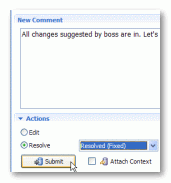
Resolving case
Fixed your case? You are now ready to resolve it, that is marking case as fixed or implemented. Simply enter new comment, choose "Resolve" action and select proper resolution. You can also optionally attach context to this case, to share it with other people from your team!
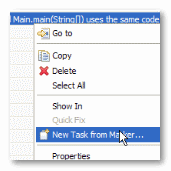
Creating new tasks from markers
Is your unit test failing? Does FindBugs report a problem you want somebody takes a closer look to? Simply create new task from failed test or problem marker.